How to use the Vice GM/calendar interface
To use the Vice GM or Calendar interface, first make sure you are logged into The Wrestling Game, and click on the red General Manager button just above the log out button. You'll be taken to this screen, where you can view upcoming shows:
Click on the show you wish to view, in this case, Tuesday Throwdown on October 28th.
This will bring up the show interface, where you can create and edit matches and segments. First, let's click on Match.
This brings up the Match interface, where you can name the match, select the participants, and select the title for which the match is going to be:
We do not ever select title matches as they are expensive, and the GM can change the champion manually, with Title information being edited into a match. If you select a match, confirm with the confirm button, and it will appear in the show interface with a green check mark and an "x" in a red circle. This is your last chance to delete the match. If you click the green check mark, the match is official and can not be undone.
BE VERY CAUTIOUS WITH THIS AND DO NOT ACCIDENTALLY CONFIRM THE WRONG MATCH!!!Also in this vein is story lines: Do not book matches with people that are too mismatched or they will LOSE fans, and that is bad for the federation as well as the individuals.
Tag Matches function the exact same way as singles matches, except you choose 2 people per side.
After you have confirmed a match with the green check mark, it simply becomes a segment with a match already inserted in it. So now, let's click on the Segment link on the Show interface, just under Tag match.
That will bring you to the editor interface:
In this powerful interface, we can edit matches, add segments and the like. You'll notice a string of buttons at the bottom. These are a powerful tool for changing fonts, font colors, size, editing HTML directly, adding images and flash movies, and more. The text options are rather self explanatory, so I'll leave you to discover how to use them efficiently on your own. If you paste formatted text into the editor, it will retain its format. If you have any questions about the text options, feel free to ask me.
Let's look at the Image button, which is the little box with the tree in it. Click that and a new window will open that looks like this:
You'll notice there's nothing in the "Selezonia immagine" bar in that pic, but in your actual window will be pics of everything we need for the federation, from cards to dividers, to title belts and more. Clicking on the image will load it in the field at the bottom of the window as a preview. If you click insert, you'll get a pop up message advising you about descriptions. This is largely unimportant. Now that you've inserted an image, we'll see what happens when you need an image that isn't in the image pane already.
First, you could add the html for the image, which is a little complicated as you need to find exactly where the image goes in a huge mess of html code. Unless you're proficient in html, I strongly advise against this option. second, you can upload the image to the Image inserter tool by clicking on the last tab titled carica immagine. This brings up the upload interface:
Here you can upload any image you have saved to your computer, so if I forgot an image, you can download it and upload it here quickly and easily to add to the show.
Now that we've learned how to successfully add images, let's remember that images are great, except when we add too many. Generally, an image for each wrestler the first time they appear in a given segment and for the commentators at the beginning of your show will be plenty. Going overboard just distracts from the work we've done on the show.
Now we'll look at flash videos. Most video, if not all will be on YouTube. If the video has an imbed line at the bottom of the description (on the top right of the video page), copy this and then go to the editor. Click the little button that says "html", and the HTML editor interface will pop up.
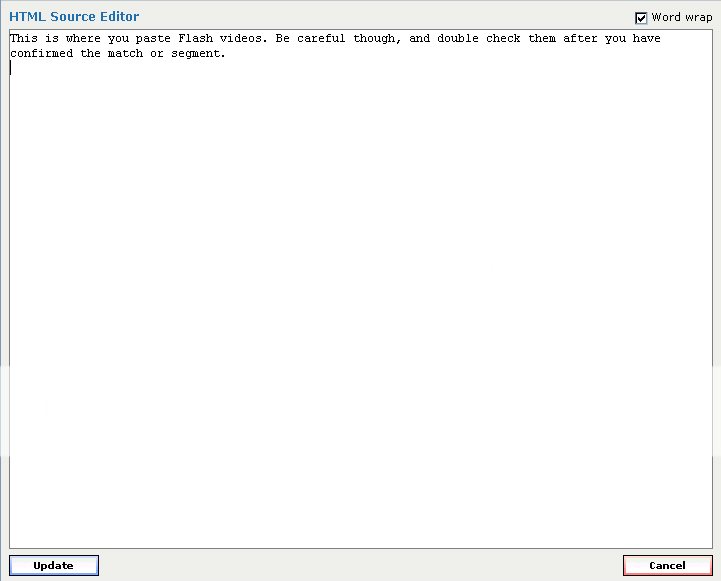
This html editor looks empty now, but chances are you're opening it in the middle of editing a match or segment. It will have HTML code for everything that has been done up to that point. Find the place you want to add the video (search for the text or picture url right before the place the video is to be used) and paste the video outside all html tags. Html tags are the text in the arrow brackets <,>, and out side means it will come after an html tag with a slash (</strong>) and before one without a slash (<a href=...>), or after the last closed tag if that is where you need the video. After you insert the HTML, confirm the match or segment you are editing, then open it up and confirm it again, as there are often problems with certain html tags being parsed when they are only confirmed once.
HTML for color coding matches to look like TWG generated segments
colors are very important. Here is a list of the colors TWG uses, and the hex codes to generate them. To enter these in you can just open the HTML editor and paste the hex code for the color into the HTML editor, with the word(s) you want colored inside the tag.
<font color="#66ff00"></font> =
light or
weak or first level of wrestler damage
<font color="#006600"></font> =
strong or
ruthless or second level of wrestler damage (Also blocked attack lines)
<font color="#6666cc"></font> =
Malice (Third level of wrestler damage)
<font color="#ffcc33"></font> =
violent or
excrucitating or 4th level of wrestler damage
<font color="#ff6600"></font> =
powerful or
agonizing or 5th level of wrestler damage
<font color="#ff0000"></font> =
devastating or
ripping or the 6th level of wrestler damage, as well as wrestler name in entrances and color of finisher and spot texts
<font color="#990066"></font> =
MORTAL or
DESTRUCTIVE (all purple texts,
Mortal,
MORTAL,
HardCore,
LEGENDARY,
DESTRUCTIVE, though only
MORTAL is used in fed matches by default)
<font color="#ff9900"></font> = Trademark/Signature text
blocks his oppoent by his neck
to make him whirl and then complete the manoeuvre with a face slam on the ring floor<font color="#0000ff"></font> = dodged attacks and
Ring Announcer